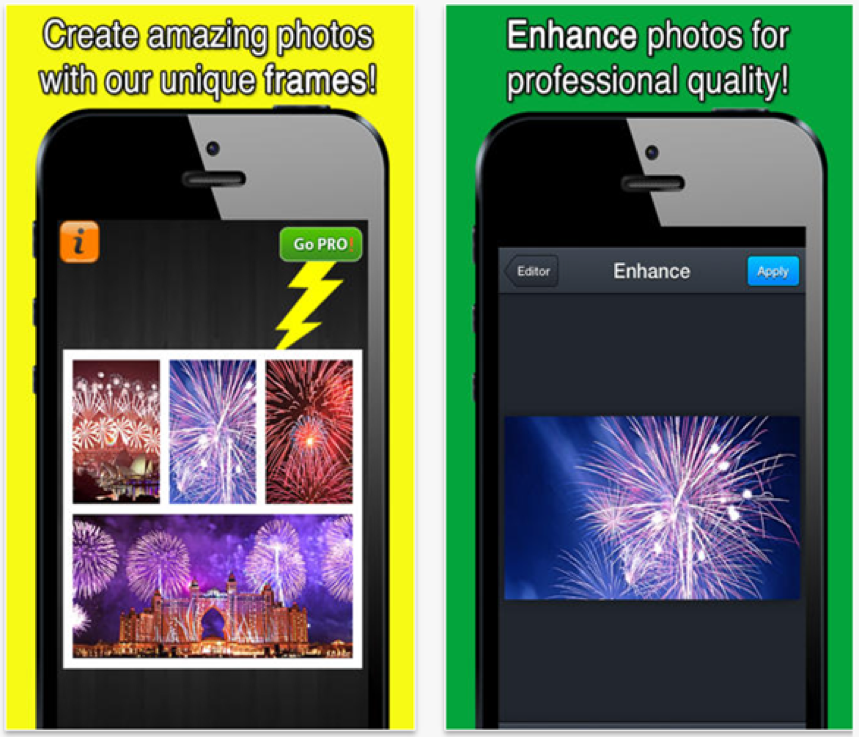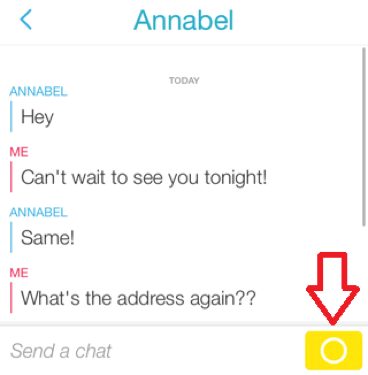Snapchat doesn’t provide an option to upload images from their gallery to Snapchat Story on Android and iOS devices. Indeed, most of the people take a photo using the camera through snapchat directly and sent it after adding caption or lenses filter immediately. There is no direct option of sending the snaps or photos that you have saved in your iPhone or Android gallery storage to Snapchat. In order to upload photos to Snapchat from your Phone (Android or iOS) Gallery there are specific apps available on the Stores. You can send saved pictures from your gallery to other people just by swiping to the right on another individual name, but there is no possibility of uploading them on your story. Using the special apps from Apple iStore or Google Play like Swift Pic, Photosaver, you can upload your images to Snapchat.
For Android:
Swift Pic App
Swift Pic is an ultimate photo editor using which you can easily share all your photos on your preferred social networking platforms like Facebook, Instagram, Twitter, Flickr, and Tumblr. You can also add photos to your Dropbox or email them to a friend. Here’s a detailed step-by-step procedure to download Swift Pic app to upload your photos from the gallery on your Android or iPhone. Using Swift Pic, you can upload photos and videos from Camera Roll to Snapchat fast. However, this app is not associated with Snapchat and doesn’t gather any kind of users’ private information on the server.
Photo Saver App
Photo Saver app allows you to copy your images from any of your MAC/PC device to iOS Device’s Camera Roll with much ease.
- Initially, you need to install Photo Saver App on your Device.
- Just connect your Device with MAC or PC and then open iTunes.
- You can then copy all your images to Photo Saver app.
- Now, on your device, open Photo Saver app and simply click “Import all”.
For iOS:
First of all, make sure that your Snapchat has access to your photos in your device’s Privacy settings: Go to Settings >> Manage >> Permissions >> Edit Permissions >> Toggle the settings ‘ON’ for Photos to Snapchat. In Chat, tap the yellow button on the right of the text box. In the camera view, tap the square icon at the bottom right of the camera screen. This will take you to your device’s photo library. Once you select your photo, you can then add a caption or doodle to the photo and send it to the friend with whom you’re chatting.
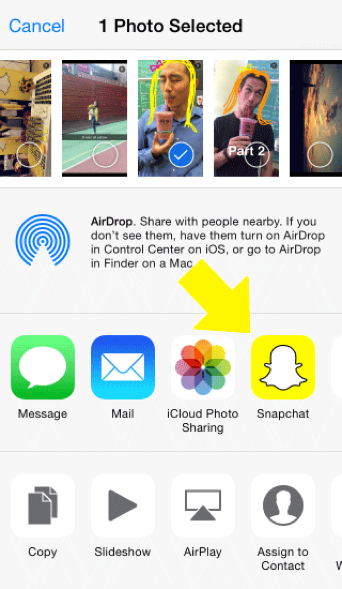 All the images and text in Chats will disappear after both Snap chatters have viewed them and left the Chat unless you tap to save. Upload pictures from gallery to snapchat on iPhone is quite beneficial for those who has lots of images that are still saved on the phone. Sometimes, you may not have an internet connection and using this device library, you can upload your old picture and snap them easily.
All the images and text in Chats will disappear after both Snap chatters have viewed them and left the Chat unless you tap to save. Upload pictures from gallery to snapchat on iPhone is quite beneficial for those who has lots of images that are still saved on the phone. Sometimes, you may not have an internet connection and using this device library, you can upload your old picture and snap them easily.
 These are the various ways to upload images or photos from a Gallery on either your iOS or Android device. Hope this guides you in the best way to upload photos from a Gallery on your iOS or Android device. Happy Snapping!
These are the various ways to upload images or photos from a Gallery on either your iOS or Android device. Hope this guides you in the best way to upload photos from a Gallery on your iOS or Android device. Happy Snapping!