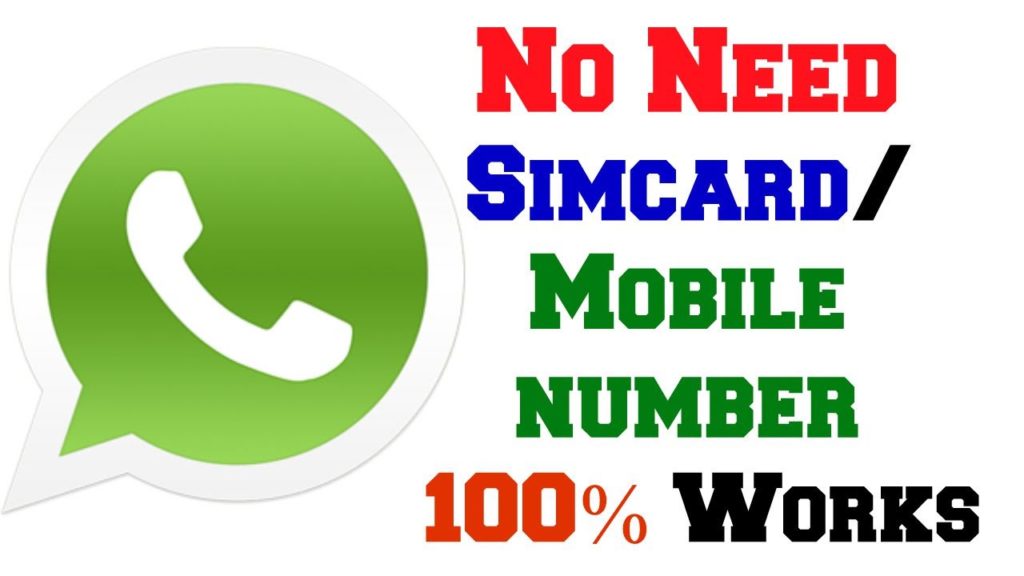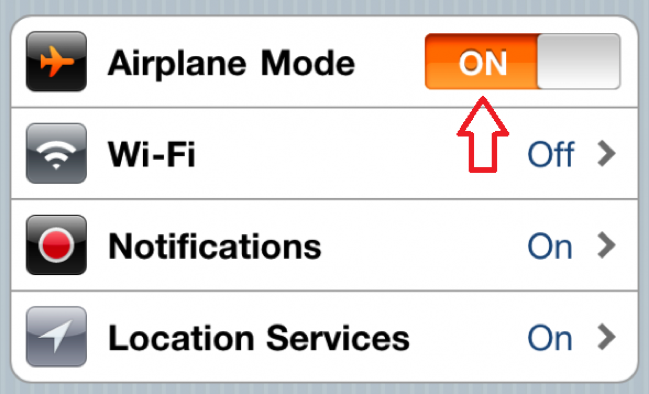WhatsApp is one of the giant Messaging Platform used by billions of people across the world. It is a known fact that WhatsApp has become quite a popular messaging app within no time because of its user-friendly features like WhatsApp Voice Calling, Unlimited transfer images, video and audio messages. Billions of all the smartphone users have WhatsApp instant messaging app installed on their devices so that they can send unlimited messages, share videos and images to their friends and beloved ones. Usually, WhatsApp is an instant messaging app that lets users create an account using a mobile number and make use of all its incredible features.
If your particular device doesn’t support to have an SIM card, you need not worry about how to use WhatsApp. Just make sure that your device has proper support for pretty good internet connection using any modem or Wi-Fi connection. There are two different methods to use WhatsApp without a mobile or phone number.
Method 1: WhatsApp without Mobile Number
Just follow the simple steps given below to free download and install WhatsApp without mobile or phone number or SIM card.
Step 1: If you are an existing user of this WhatsApp, simply delete or uninstall your old WhatsApp account. Make sure that you save all your data like photos and important files on your phone before heading to delete your WhatsApp account.
Step 2: Once you delete your old WhatsApp account, you need to download the current and latest WhatsApp messenger and install it without errors.
Step 3: WhatsApp will then ask your phone number for the verification purpose. But our main intention is to use WhatsApp without a mobile number. Now, you need to switch your phone to ‘FLIGHT’ mode.
Step 4: Now, open the installed WhatsApp messaging app and enter your mobile number. As your device is in flight mode, it’s not a complete verification process which is an alternative way.
Step 5: Now, choose verification through SMS and enter your valid E-mail address.
Step 6: Click on ‘Submit’ button and immediately tap on ‘Cancel’ option. You have to perform this action within a few seconds. This is the most crucial and important step in this method.
Step 7: Now, it’s time to install spoof or fake message apps for your individual devices to use WhatsApp app without a phone or mobile number. Your authorization process ends in the final step.
Step 8: Now you have to create a spoof message.
- If you’re an Android user, you can do so using a Spoof Text Message.
- If you’re an iPhone user, you need to download and install Fake A Message
- Install any of the above depending on your mobile device operating software.
Step 9: Now, go to Outbox, copy the message details and send it to a fake number.
You can just use the below details to perform this false verification step.
- To: +447900347295
- From: + (country code) (mobile number)
- Message: Your E-mail address
Step 10: Now, a false verification message will be sent to the fake number. This way you can complete the verification process without any mobile number.
Method 2: Use Text Now App
The first method which explained above is a regular way of using WhatsApp without a mobile number which is quite a lengthy process. Now, the second method is you can use a mobile app namely TextNow to use WhatsApp without a mobile number. Here is a step-by-step procedure to use WhatsApp without a mobile number using TextNow.
Step 1: Download TextNow
- Initially, download the TextNow app on your device either from the Google Play Store, iTunes App Store or the Windows Phone Store.
- If you’re seeking to use WhatsApp on PC, you need to open your Android emulator and search for the TextNow app in it.
Step 2: Open TextNow App
After installing the app, open it and finish the setup process. Note down the number.
If the TextNow app does not show your number or if you forgot to note the number, you could find your TextNow number just by following the below steps:
- Android: Once you open the app on your Android device, just hit the 3-line icon located on the top-left corner of your Android phone, and there you can see your phone number.
- IPhone: Hit the 3-line icon located on the top-left corner of your iPhone, iPad or iPod. There you can see your phone number.
- Windows Phone: Once you open the app, just navigate to the People tab wherein you can see your phone number.
Step 3: Verify Number
- Once you get the TextNow number, just note it and open WhatsApp on your mobile phone, tablet or PC.
- Agree all the terms and conditions of WhatsApp and then enter the TextNow number.
- You need to wait for 5 minutes for the SMS verification to fail. Once the SMS verification fails, you will be prompted to call your number. Just hit on the Call Me button to receive and automated call from WhatsApp.
- Make a note of the verification number which you received via the WhatsApp call.
- Enter the verification code in WhatsApp.
- That’s it! You have now successfully created a WhatsApp account without a Phone number.
Method 3: Using Existing Landline
This method makes use of your existing phone or landline number to verify your WhatsApp account. Simply follow the steps given below to use WhatsApp on your device without a phone number or an SIM card.
Step 1: Open your WhatsApp application on your mobile phone, PC or tablet.
Step 2: When it prompts you to enter your number, just enter your Home Phone number or Landline number.
Step 3: Just wait for 5 minutes so that your SMS verification will fail and you’ll be prompted with an option to Call Me. Just click on it to get a call from WhatsApp to your Landline number.
Step 4: An automated voice call from WhatsApp will tell you a 6-digit verification code. Just not it down and enter the code in the space provided on your WhatsApp verification.
Step 5: Once your WhatsApp account gets verified, finish the setup process.
Step 6: You can now start a chat or group conversation on your WhatsApp account without using any phone number or mobile number.
These are the three simple methods to use WhatsApp without using your phone number or SIM card.