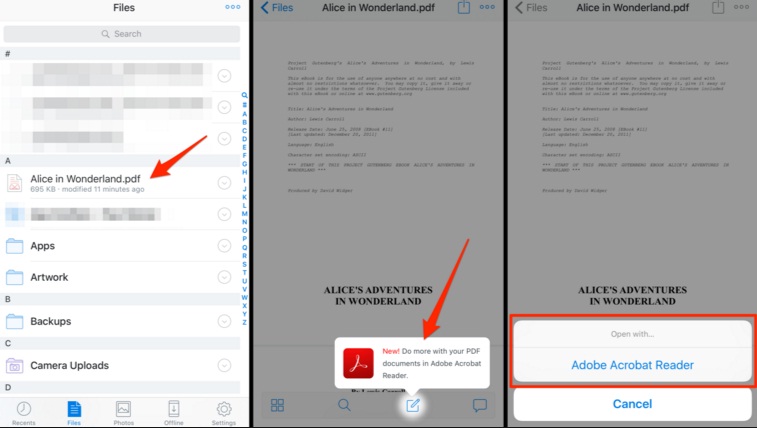While reading a PDF file on your iPhone or iPad many have wondered if they could edit the file. I am sure you must have even tried taking your cursor and clicking in order to edit. There are times when you are not at home you really wanted to edit that PDF file and send it across for some business purpose or an electronic signature or a feedback or a design. Instead, you have to wait till you could get home and connect your device to your Laptop or PC to complete the job. Where you would have to first print the document, write your comments on it scan it again and then send it back as an attachment.
Well, you don’t have to wait anymore in the new partnership between Dropbox and Adobe as it is pretty simple now for you to edit your PDF files on your iPhone or iPad and then send it across from which ever location you are. You don’t have to have an access to a computer to do all this. It pretty simple and all at the click of a few buttons. You are going to save a lot of time and all of this is hassle free.
You just need to launch a PDF from Dropbox app after which tap on the ‘Edit’ icon. Next, you can either edit or electronically sign the PDF in Acrobat Reader app.
Share your changed work in just seconds. Any editing you do on the PDF is stored in your Dropbox. The changes will be saved back to Dropbox even though you make the changes on your mobile device, so that you can share the updated or edited PDF with collaborators quickly and easily. And the next step is pull up the drafts of your PDFs anytime and anywhere. Users can have access to the PDFs in their Dropbox from within Acrobat Reader or Acrobat DC on your iPhone or iPad whenever you want. If you want to try the Adobe integration on your iPhone or iPad, you can download the latest versions of the Dropbox iOS app and the Acrobat Reader iOS app.